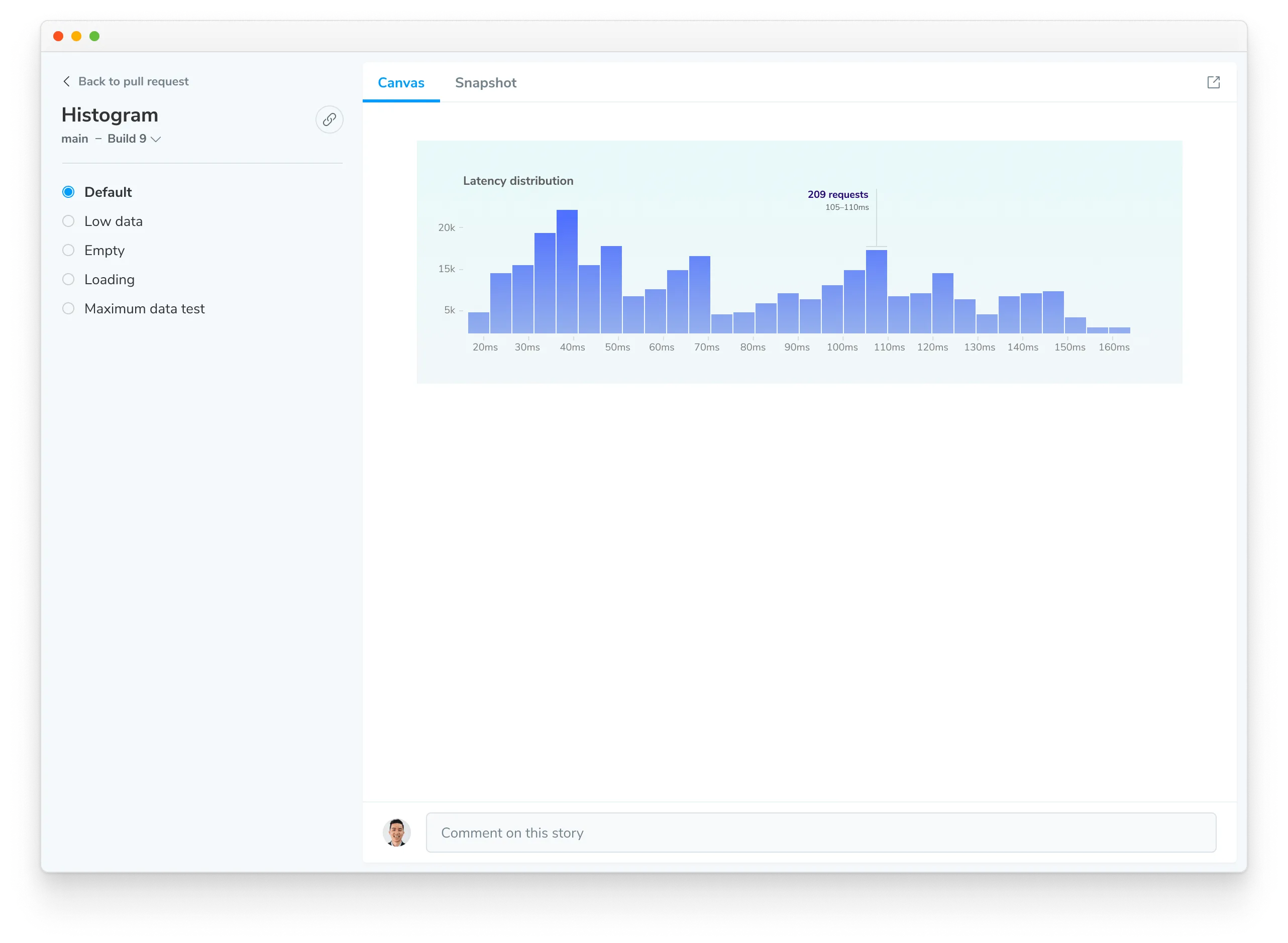Publish your Storybook
The Chromatic CLI builds and publishes your Storybook to a secure online workspace, making all your stories accessible to your team at chromatic.com. Chromatic also indexes and versions your stories, creating a searchable library within the web app. This allows teams to discover, reuse, and reference existing components easily.
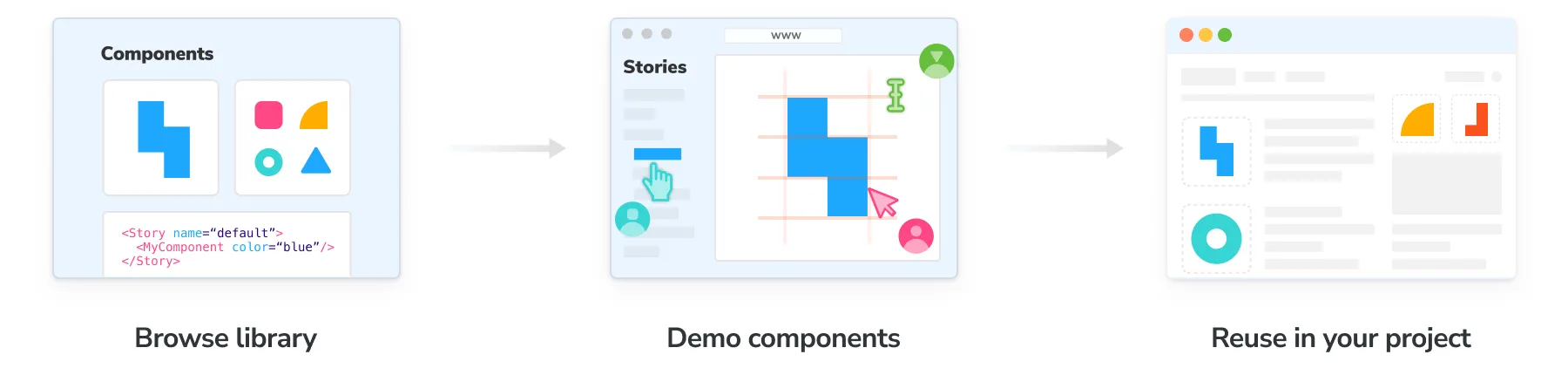
Direct access to your Storybook
Every time you trigger a Chromatic build, your Storybook is published on our secure CDN. Published Storybooks are private by default with access restricted to logged in collaborators. Visibility can be set to public if desired.
Chromatic generates a permalink for the latest uploaded Storybook on a given branch. That makes it easy to share with your teammates or link to from docs. https://<branch>--<appid>.chromatic.com
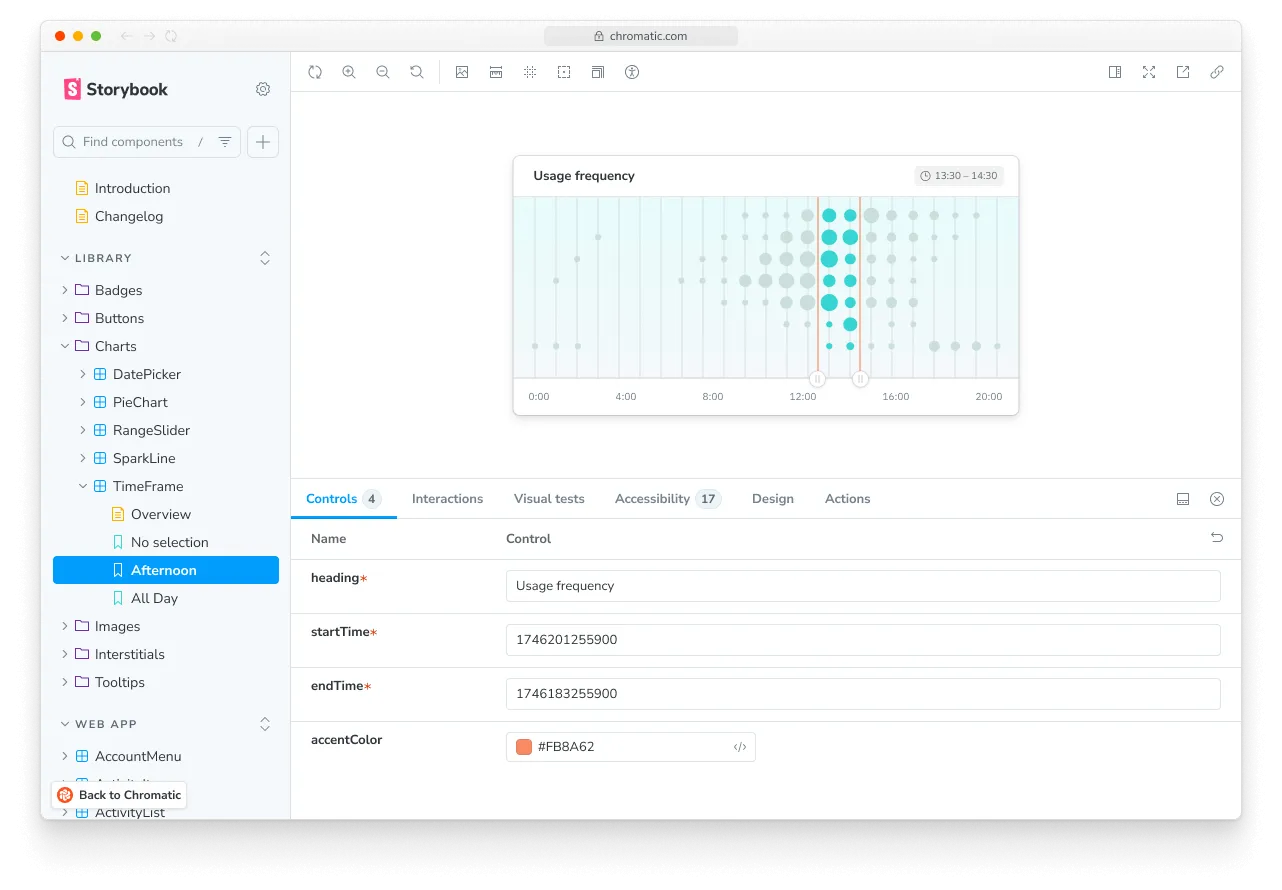
Link to specific branches
When you’re linking to a library or component on Chromatic, it can be useful to link to the latest version on a branch rather than a specific build. To do so, add the branch=foo query parameter to the URL.
Example: https://www.chromatic.com/library?appId=...&branch=main.
Embedding
If you’re documenting components outside of Storybook, you may be able to embed interactive stories. This works on many platforms that support the oEmbed specification.
Browse library
The library screen within the Chromatic web app visualizes the latest components on a branch-by-branch basis. Browse existing components to reuse or reference. Use the branch picker to find branch-specific components.
- Identify changes by comparing historical commits and branches
- Share the library with teammates
- Browse existing components for re-use
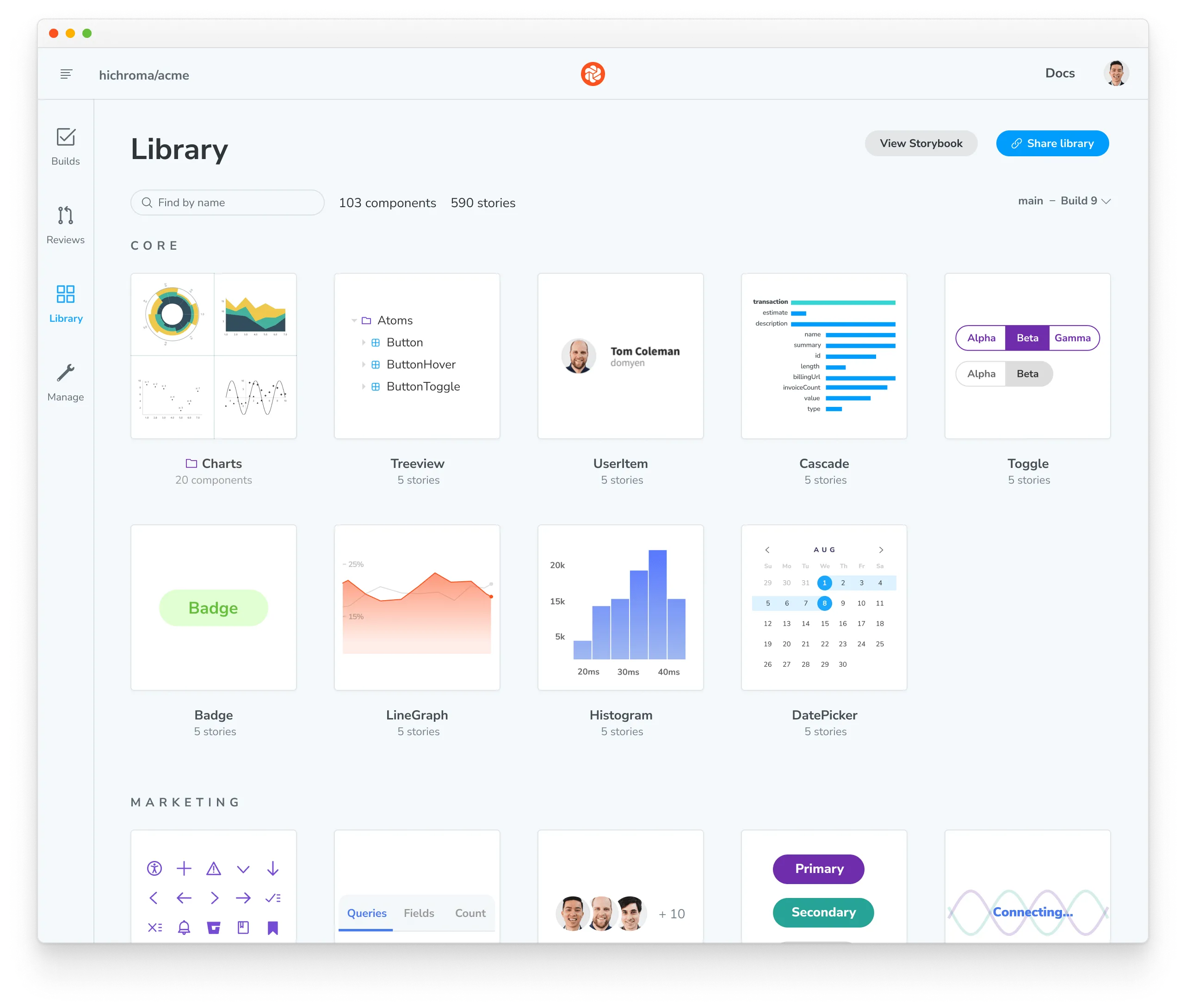
Demo components
Components and their stories are securely indexed each commit and branch. Use the component screen to demo components without needing to switch branches, pull code, or Git. It’s your window into the metadata and variations of the component. You can also share a link to this screen to get feedback.
- Canvas: Interact with the real component code to reproduce the behavior
- Snapshot: Verify the image snapshots used for cross-browser UI Tests