Figma in Chromatic
View Figma components alongside their linked story right in Chromatic.
Integrating Figma with Chromatic
Enable
Get started with this integration by connecting your Figma account with Chromatic. Visit your project’s Manage page, and under the configuration tab, you’ll find “Connected Applications”.
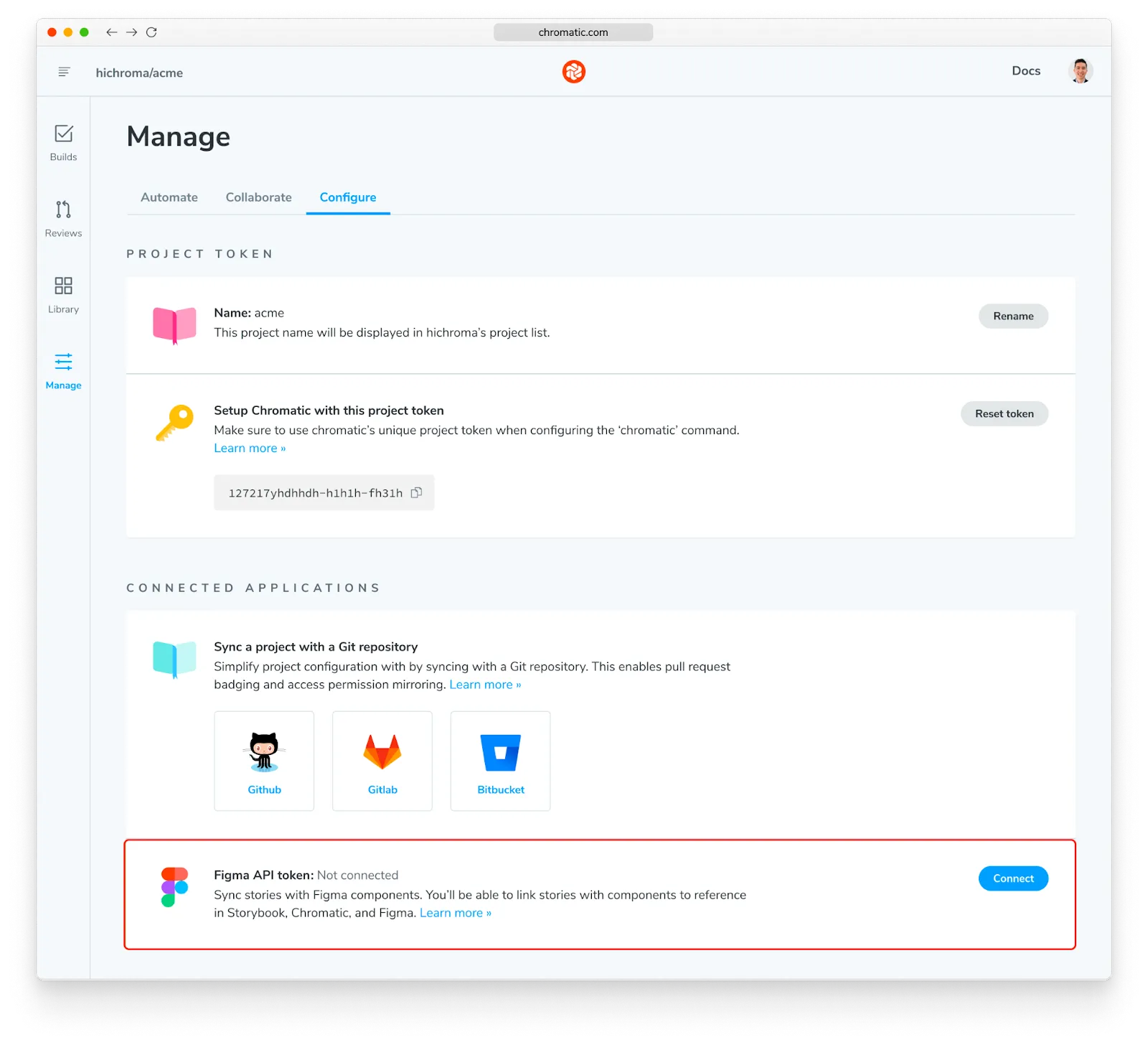
Link to a Figma design
Connect Figma components to your stories from within the Chromatic web app. Copy the Figma URL for a component like so:
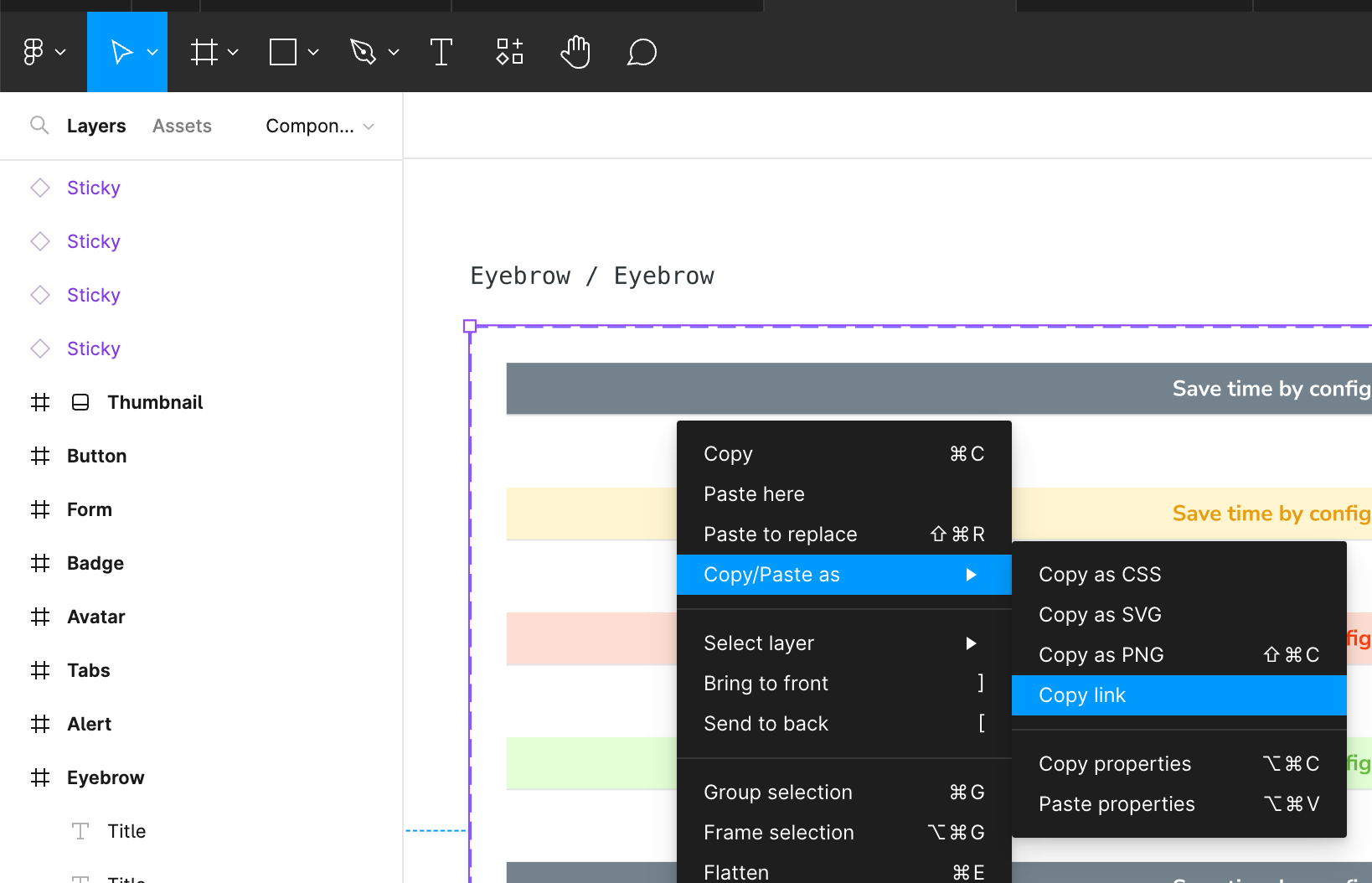
- Chromatic only supports linking Figma components. It doesn’t support links to frame or layers.
- Components must be published to a Figma library to be viewable in the designs tab.
Then enter that URL on a story’s Designs tab. This will link the design with the story. You and your teammates will now be to quickly reference the design in the future.
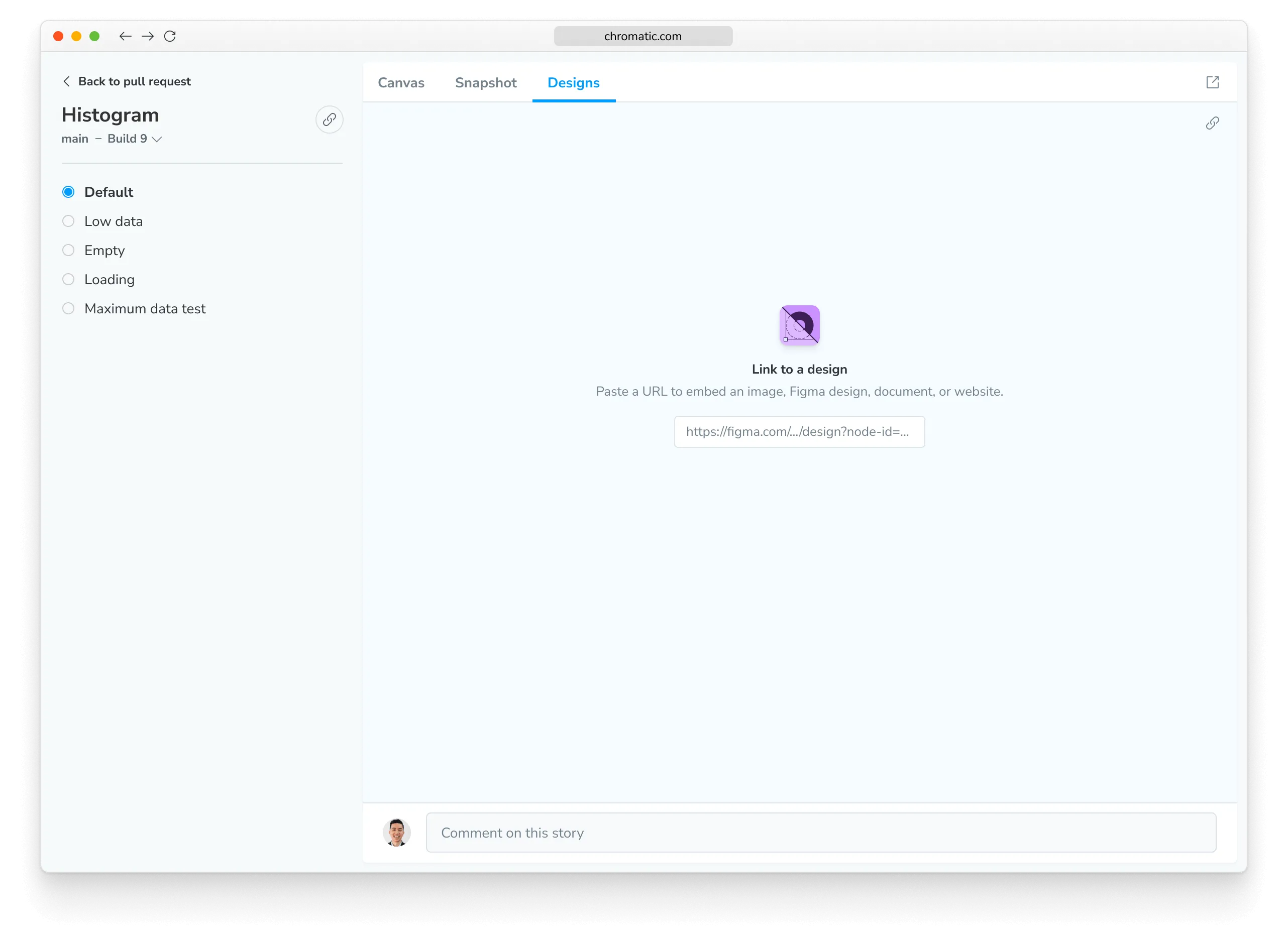
View a Figma design in Chromatic
View Figma designs in Chromatic by going to Library and clicking one of your components. You’ll see a Designs tab which shows the linked Figma design.
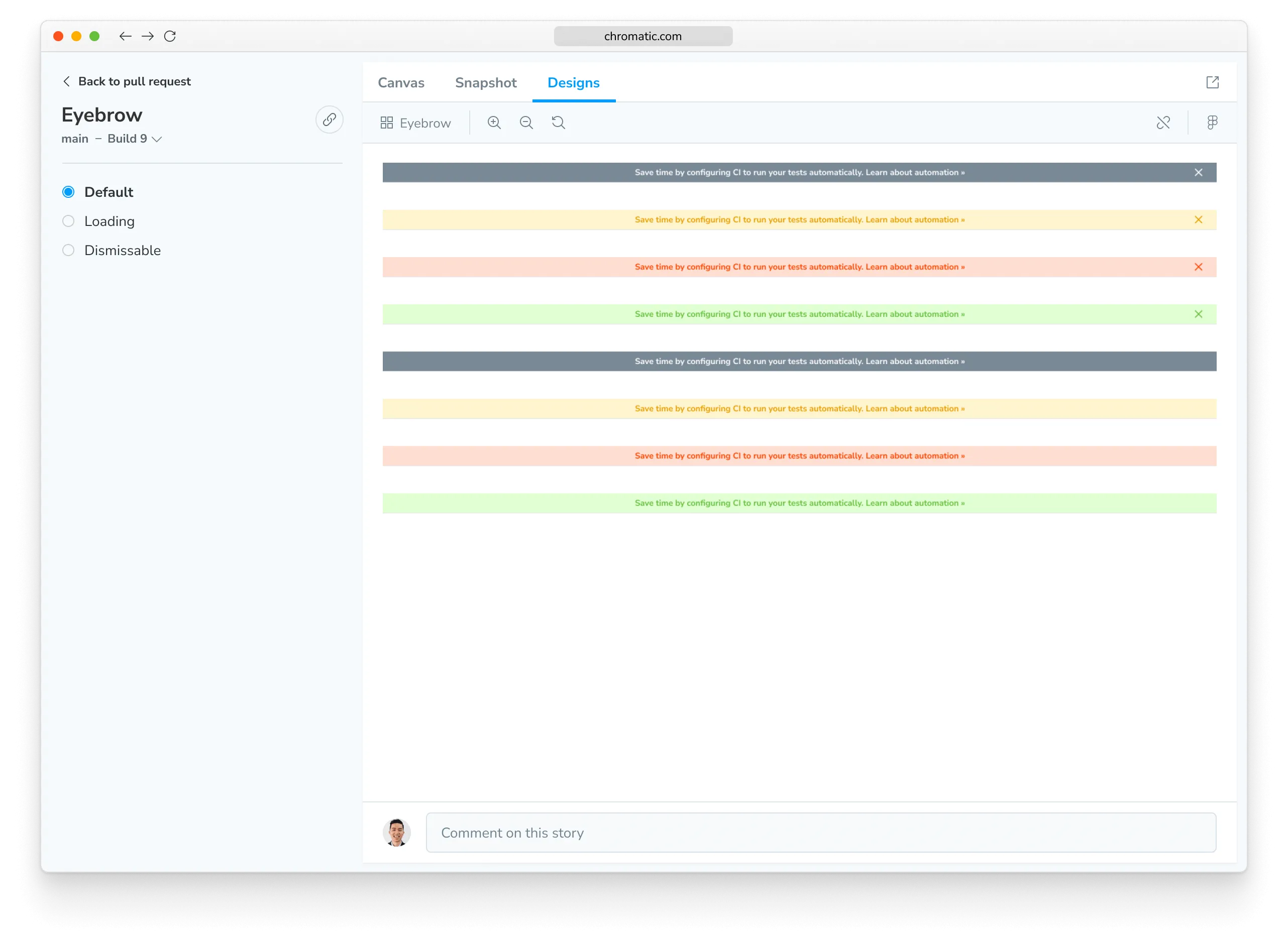
You can zoom, pan, and even inspect the layers.
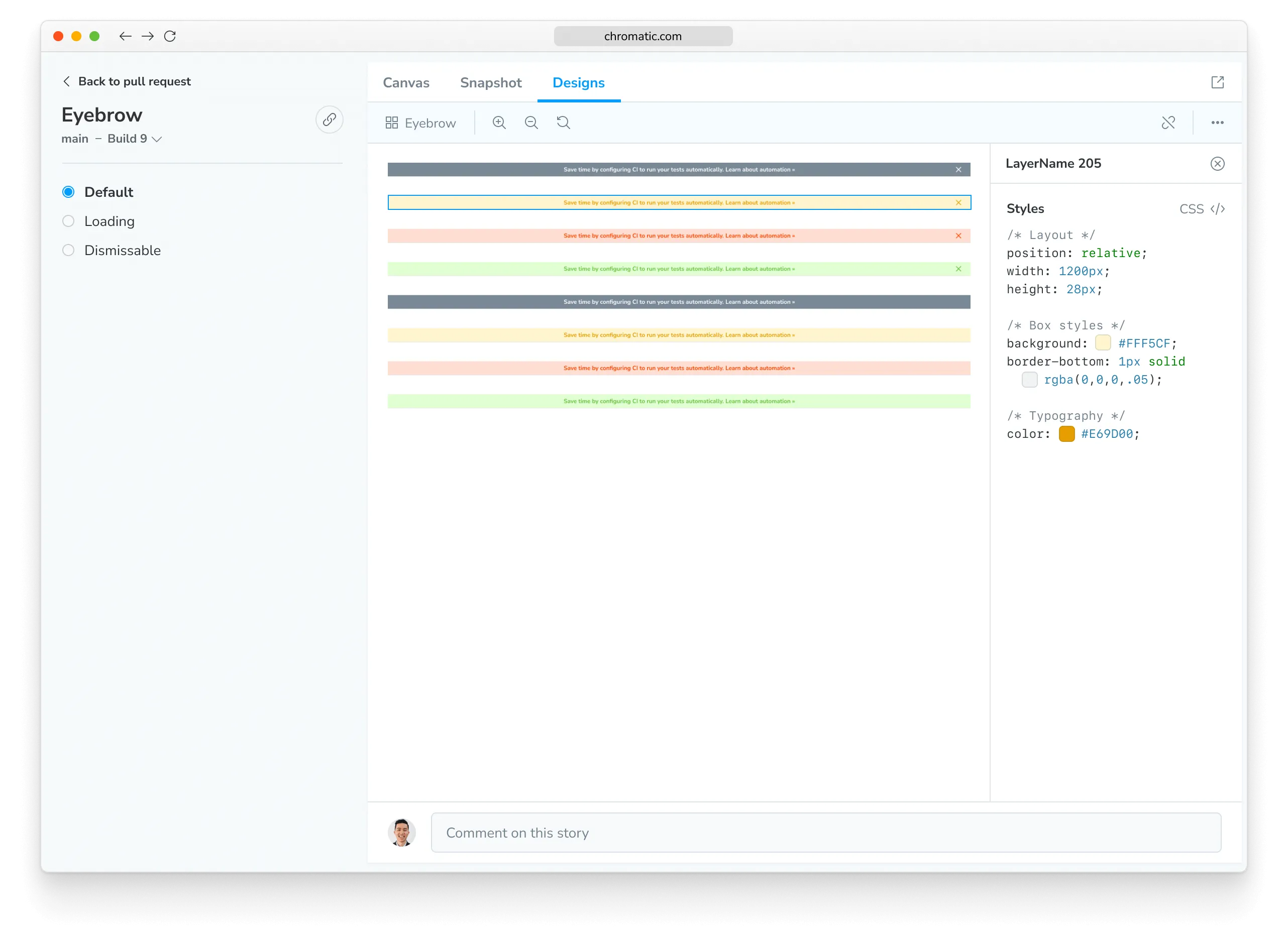
Bring your stories into Figma with our plugin
Storybook Connect is a Figma plugin that allows you view your live stories in your design workspace. It works bi-directionally with Figma in Chromatic. Any connection you make between story and component will be visible in the plugin and in Chromatic.