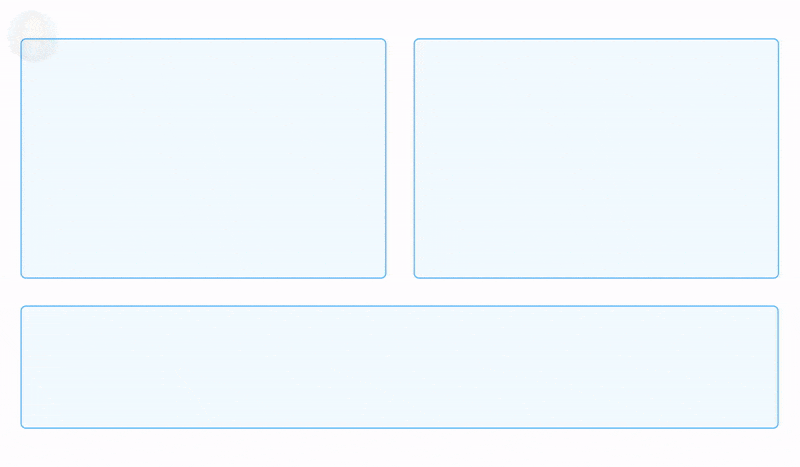
Roles and email signup
Fine-grained user permissions for production teams
It takes a team to ship UIs.
The more complex the UI the more stakeholders you deal with. Juggling stakeholder expectations can be tricky because everyone has an opinion and uses different tools.
Chromatic consolidates feedback in one place. It ensures that everyone references the latest UI implementation, and notifies stakeholders when their input is required. You no longer have to pester busy teammates for UI feedback.
This release introduces new ways to use Chromatic with your team.
- Signup with email and password
- Assign roles
- Invite collaborators
Note: we don’t charge “per seat” so you can add collaborators without any hidden costs.
Sign up with email and password
Your collaborators can now sign up via email. That simplifies how you get feedback from non-technical folks like designers and PMs in Chromatic.
For example, get the design team to review UI changes and Storybook without giving them access to your code. Email authentication is also useful for self-hosted Git (e.g., Bitbucket Server) projects whose team members don’t have accounts with cloud Git providers.
Assign roles
Roles give you fine-grained control over who can do what. For instance, you can grant tech leads the ability to approve PRs, while external team members are read-only.
Chromatic has four roles that can be assigned to any collaborator. Roles are specific for each project. That means you can be the owner of one project and a reviewer on another. By default, every collaborator’s role is developer.
- 🛠
Owner: Can manage, delete the project, and manage/assign roles to collaborators. - 👩💻
Developer(default): Can manage the project, review tests, approve PRs, and assign reviewers. Cannot assign roles to collaborators. - ✅
Reviewer: Can leave comments, review tests, and approve PRs they're assigned to. Cannot assign others or self-approve. - 👀
Viewer: Read-only access to the project.
Roles from Git providers
Chromatic automatically syncs access with your Git repository. If a collaborator has access to your project in a Git provider, they’ll be able to access Chromatic as well. These collaborators are auto-assigned the “developer” role if they have repo write permission.
What’s your role?
Find out what your role is within a given project and get an overview of its capabilities on the Manage screen.
Add collaborators
The more collaborators the merrier. Chromatic keeps track of UI feedback and tests in one place so that everyone stays aligned without you having to do extra work.
There are multiple ways to add collaborators.
Sync from Git provider
Collaborators will automatically sync for projects that are linked to a GitHub, Bitbucket, or GitLab repository. All the collaborator needs to do is sign in.
Invite via link or email
Share an invite link or send invite emails to collaborators. This is useful for folks who don’t code or are from an external team.
Chromatic by Storybook maintainers
Chromatic is an industrial-grade UI testing and review tool by Storybook maintainers. Our goal is to automate your workflow so you can ship UIs with less work.